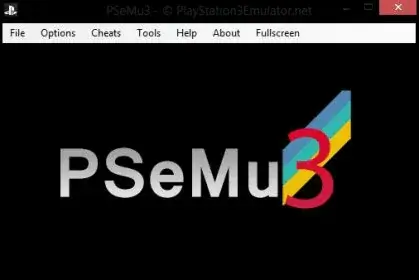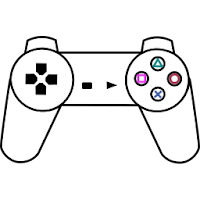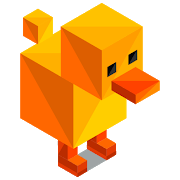- Home
- Emulators
- PlayStation
- pSX Emulator

pSX Emulator Description
This is the latest version of the Sony Playstation pSX emulator for those who want to play PS1 games on Windows and Linux PCs. The software has good compatibility, is very simple to install, and does not require plugins. We have included the bios files inside the main folder so you can run games right away without needing to find BIOS files from other sources. This installation is recommended for those who are not familiar with emulators and hardware. It can run right out of the box without needing to do anything.
- Operating System: Windows, Linux.
- Emulator Version: 1.13
- Interface Language: English.
- Included Bios Version: Sony PSone BIOS (U)(v4.5)(2000-05-25)[SCPH-101]
pSX is a good but not great emulator. It can run PS1 games at a stable performance. We think you should not expect this emulator to contain all the “refined refinements” in graphics and audio because it basically does not support plugins. This emulator works well because it uses the original PS hardware, meaning the sound and graphics remain roughly the same as on the Sony Playstation One. You won’t find enhanced graphics and audio options like on ePSXe or DuckStation.
The biggest advantage of PSX is it can run almost 99% of the most popular ROM games. Therefore, this is a very suitable choice to test the availability of game files – if you do not know why a game does not run on other emulators (ePSXe, etc.) – test it on pSX v1.13 and if the game runs – it means the ROM file seems okay and the problem lies in the settings of the emulator you are using (plugins/bios, etc.).
How to install
- Extract all files from the .rar including folders.
- The emulator requires a PS1 BIOS file which should be placed in the
bios directory. By default the emulator will look for scph1001.bin – this version is highly recommend because it is the only well-tested one although other bioses should work. - Once the emulator is running you can change the BIOS from the configuration menu. In the event that you only have a different bios file you can edit psx.ini to get the emulator running (run psx.exe once, you will get an error message, now look for psx.ini).
FAQ
How to start
Q: How to install РЅX?
A: РЅX does not have any installation process. All you need to do is extract the emulator using a RAR compatible tool (e.g. WinRAR), place the BIOS file in the bios folder, and run psxfin.exe (read BIOS questions below).
Q: What are the minimum system requirements?
A: Minimum system requirements vary from game to game, and PSX authors cannot test the emulator on older hardware due to inaccessibility. But based on the responses, they are quite low. According to Wikipedia, they are about:
- CPU: 600 MHz (750 MHz for Windows XP)
- RAM: 128 MB (192 MB for Windows XP)
- CD-ROM: 2x read, ASPI compatible, or any CD emulator.
- Note that the minimum Windows operating system is Windows 98, as earlier versions cannot install DirectX 9.
Q: Why does РЅX for Linux report a missing library error?
A: РЅX for Linux uses the “libgtkglext” library to work with OpenGL graphics. So you need this library to run the emulator. It can usually be found in the package repositories of Linux distributions.
BIOS
Q: What is BIOS?
A: It is software installed in PlayStation, used by games to interact with the console’s hardware. To put it more simply, it is something like an operating system for a machine. You need to put the BIOS file in the bios folder and specify it in the settings of the рЅX itself.
Game Disc
Q: Why doesn’t my game disc work on the emulator?
A: The first version of the emulator did not support reading directly from a CD-ROM drive. But from version 1.1 onwards, most drives should work very well, otherwise you can try changing the option from Auto to IoControl (File > Configuration > CD-ROM), as there are some problems with ASPI. If you still can’t use the disc with the emulator, you can create a disc image and run the game from there.
Q: The game disc image takes up too much space on my hard disk, how to reduce its size?
A: The emulator comes with a disk image compression utility called cdztool. From version 1.4 onwards, it has been integrated into рЅХ and can be accessed as follows: File > Convert .BIN to/from .CDZ. Compression is also available from the command line, details are in the readme file.
Q: I have a game with multiple discs, how do I transfer discs when needed?
A: Follow these steps:
- When the game asks to replace the disc, select File > Eject CD.
- If you are not using a disc image but playing from a CD-ROM drive (real or virtual), replace it with the necessary disc.
- Now select File > Insert CD Drive (if using a drive) or File > Insert CD Image (if using a direct disc image) and select the path to the drive or disc image.
- Wait until the game recognizes the disc change and continue playing.
Graphics
Q: Why is the image blurred? I tried changing to a higher resolution but it still didn’t help. How to improve image quality on PC?
A: рЅХ is not trying to improve image quality and will not try to do so in the future. Its main goal is to reproduce PlayStation graphics in their original form, to simulate as accurately as possible the operation of the real machine. So the games on the emulator will not look better than on the TV screen. All you can do is turn on bilinear interpolation to make the image a little smoother during scanning (TVs don’t have that ability). If you want to see improved images on the screen, you can try other plugin-based emulators (ePЅХe, PCSX, SSSPSX, PSXeven, and others).
Q: Why does enhancing graphics lead to reduced simulation accuracy?
A: Graphics plugins of other emulators attempt to convert PlayStation game graphic objects to Direct3D or OpenGL objects, which are not always equivalent, resulting in possible data loss. material important to the game. That’s how precision is lost when enhancing images, PSX tries to avoid those losses.
Q: How to enable full-screen mode?
A: Use the key combination Alt+Enter to switch between windowed and full-screen mode. If you want the emulator to start in full-screen mode, use the -f command line option (if you’re not sure how to do this, read the corresponding FAQ).
Q: When I run the emulator, I only see a black screen… HELP ME!
A: Make sure you have DirectX 9 installed, as well as the latest version of the drivers for your hardware (especially the graphics card and chipset drivers).
Q: What is DirectX for? PSX uses software rendering techniques!
A: DirectX (especially Direct3D) is only used to put images on the screen. All the rest is done in software, so the emulator is still more dependent on the CPU than the graphics card.
Q: Why not use OpenGL for rendering?
A: The emulator’s author said he would consider this.
Q: What is that grid of dots all over the screen? It annoys me, other emulators don’t have that rubbish!
A: This effect is called “vibration”, it is also used in PlayStation itself to disperse colors. On TV you don’t see it due to possible resolution differences between TV and computer monitor, and other emulators may simply not support this effect.
Q: What is the black bar on the left (right, top, bottom)? Just annoying.
A: Maybe it’s the overscan phenomenon of games (scanline.ca/overscan/). Developers never have a standard resolution format when creating games for PlayStation, so they always use the resolution they consider necessary, рЅх do not adjust for any differences in resolution resolution, it simply displays the image at the resolution set by the game without stretching it to full screen. As a result, some parts of the screen remain blank. From version 1.11 onwards, this phenomenon no longer occurs in most games.
Sounds
Q: I cannot set the sound device to disabled, what should I do?
A: Sound can be muted by pressing Enter on the numeric keypad. You can change the hotkey for muting sound in File > Configuration > Misc > Mute Sound. Since version 1.10, disabling the sound device is no longer an issue. File > Configuration > Sound, now the sound device can be set to Disabled mode.
Q: The sound stutters during gameplay, how can I fix this?
A: Try changing the sound delay time. Raise it gradually, but don’t overdo it. The default value is 20ms.
Memory card
Q: How do I create a new memory card?
A: When you select a memory card in the Memory Cards tab of the Configuration dialog (File > Configuration), simply type the name of the new memory card file and press OK. The emulator will create the new file automatically. Although many games can format memory cards if they detect it as unformatted, some games cannot do this. To format it yourself, run the emulator with the memory card loaded but without a game loaded, go to Memory Cards. All unformatted cards will be formatted automatically.
Q: Can I use memory card files from other emulators?
A: Absolutely. Typically all emulators simply create a dump of the memory card using different file extensions, so you can just specify the required file in the memory card settings.
Q: Will information on the memory card be lost if I suddenly exit the emulator?
A: PSX always writes memory card changes directly to the disk, so the likelihood that the information will be distorted is very low unless you close the emulator when the game is saved to the memory card.
Q: How do I convert memory cards from other emulators if they are incompatible? (Bleem!, Connectix Virtual Game Station)
A: Read the information from third-party developers. For example, here are some links to utilities designed specifically for this purpose.
Control – Gamepad
Q: Why do the up, down, left, right buttons point in different directions in the gamepad settings?
A: Take a look at your PlayStation gamepad, it’s exactly the same there (translator’s note: hahaha can’t argue with that:-)) ).
Q: But in game XXX (where there’s also this cool guy with a gun killing everyone) or in the BIOS screen I can’t control anything at all. What the hell? Come on, fix this quickly!
A: Some games don’t support analog joysticks or analog mode at all. You just need to change the joystick mode in the emulator settings.
Q: Why don’t some games work with “DualShock” and “Analog + rumble” controllers?
A: Some old games simply weren’t programmed to receive signals from those controllers. This is not an emulator problem, it’s a problem with the game itself. You would encounter the exact same problem on the original PlayStation playing such a game.
Q: Why can’t I configure my joystick? You select one button and the emulator sets the same thing for all buttons.
A: Known bug. It was fixed in version 1.11. Some say changing the joystick driver helped. You can also increase the Dead Zone radius for your joystick, maybe the driver is reporting that it is not in idle state.
Q: Does PSX support gamepad XXX (some fancy one with buttons sticking out everywhere)?
A: Check out this compatibility list with PSX.
Troubleshoot
Q: I get a missing library error for d3dx9_26.dll, what does this all mean?
A: This means your DirectX 9.0c is from June 2005. Try looking for this library here and here. Just placing this library in the psxfin.exe folder should fix it.
Q: I also keep getting various DirectX issues, why?
A: Try updating your DirectX to the latest version.
Q: PSX crashes on my x64 processor, what to do?
A: This issue was fixed in version 1.11. Sometimes data execution prevention is enabled and it conflicts with processes running during emulation. Go to Control Panel > System > Advanced and select Performance options. Select the “Data Execution Prevention” tab and select “Turn on DEP for all programs and services except those I select”, click Add and specify the path to the emulator executable (psxfin.exe).
Q: Why don’t games run directly from the disc?
A: In the CD-ROM tab, set the driver to IoControl, if that doesn’t help, try ASPI, but for that you will need wnaspi32.dll placed in the same folder as the emulator executable (psxfin.exe).
Q: And this cool game (where you also ride this cool tank) doesn’t work on the emulator. Now what?
A: Check the compatibility list, try reporting the incompatibility, everything you need is here.
Q: I cannot save the crash dump.
A: Try downloading dbghelp.dll from here, it’s no more than 300kb, if that doesn’t help try this one, around 14mb here.
Q: Where are all the settings stored?
A: They are stored in the psx.ini file, which can easily be edited in Notepad. The emulator does not work with the registry.
Q: When launching the emulator in the console window, this message appears: g3000: executed illegal opcode, followed by some letters and numbers and nothing else happens. What does this mean?
A: It’s possible you have a corrupted BIOS file. There’s also a chance the game image was dumped incorrectly if you’re playing from it. And finally, the game may simply be incompatible with the emulator.
Command
Q: How do I use command line parameters?
A: Create a shortcut for psxfin.exe and edit it so there is a space after the file name in the “Target” field and the command line parameters.
Q: What parameters can I pass to the emulator?
A: Launch it with the -? parameter and you’ll find out.
Q: I wanted to launch it in full screen mode, but instead it disabled pauses. What gives?
A: Command line parameters are case sensitive, so -f is not the same as -F.
Conclusion
If you are looking for original PS1 gaming experiences on PC, this is the emulator to go with. It works simply and effectively without using a Plugin. You’ll hardly need to do any manual setup to use it (except maybe the Control).