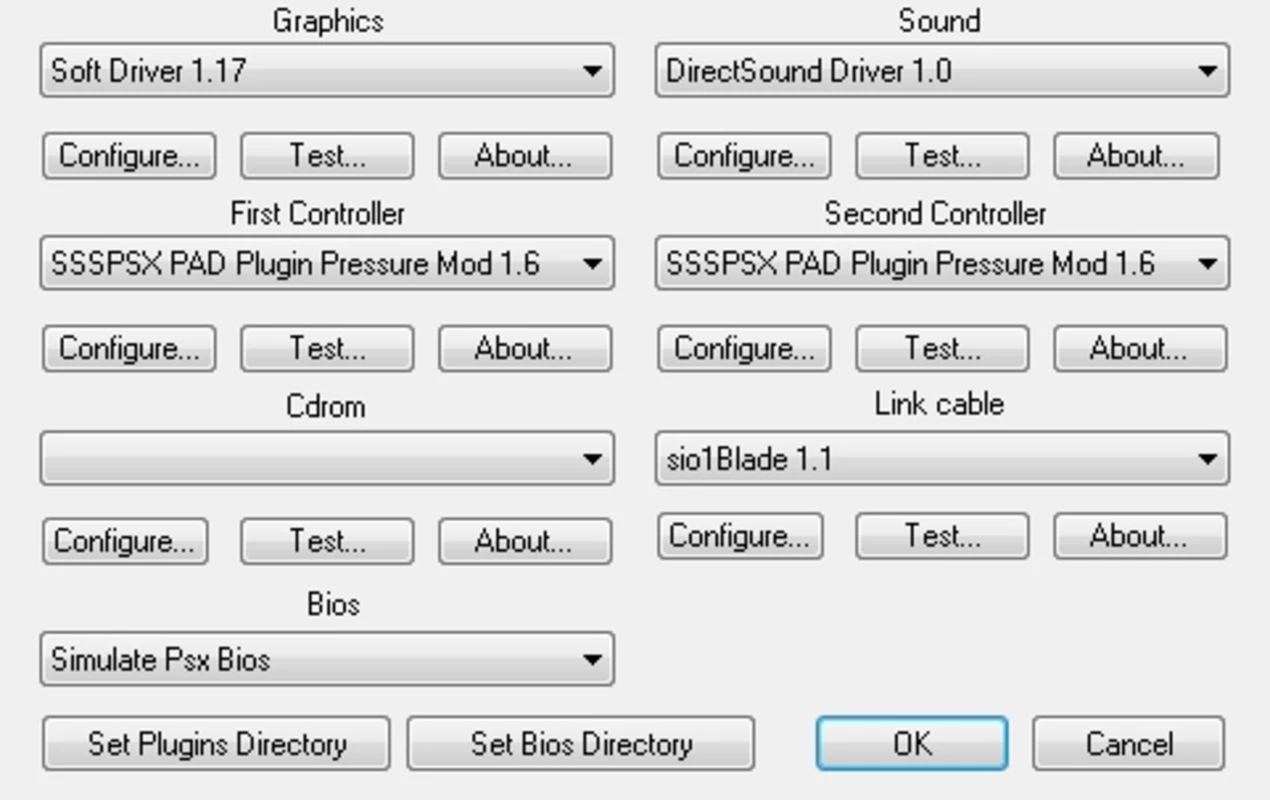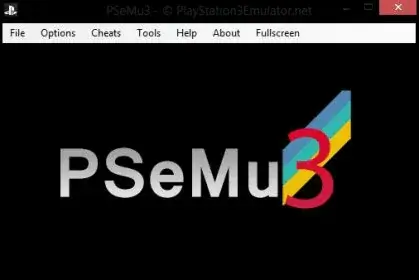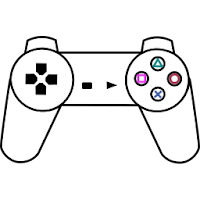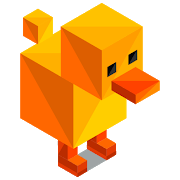- Home
- Emulators
- PlayStation
- PCSX Reload

PCSX Reload Description
Midway through 2009, the plugin-based PlayStation emulator PCSX-Reloaded was developed. Its early iterations included support for Windows, GNU/Linux, and Mac OS X in addition to several bug fixes and enhancements. It was based on PCSX-df 1.9. A fork of the PCSX PlayStation emulator created especially for GNU/Linux (and perhaps other comparable systems) is the old PCSX-df branch. It has an entirely updated and redesigned GTK2/Glade GUI, integrated plugins, a better system for the traditional PSEmu plugins, greater configuration tools, translation support, simplicity in installation, and AMD64 compatibility.
August 31, 2000, saw the PC release of the first version of PCSX, the current emulator. On September 17, 2003, official development came to an end, and attention was directed to the newly created PCSX2 PlayStation 2 emulator. Argentina’s coder linuzappz[1] collaborated on PCSX and PCSX2, co-founding at least the latter with Greek teammate Shadow.
Release date: 2016-06-16 (r98108)
Developer: PCSX-Reloaded Team https://pcsxr.codeplex.com/
Interface language: ENG
Platform: Windows
Features
- Allows detailed configuration of graphics, sound, and control.
- Supports network play and cheats.
- Supports the same plugins as ePSXe.
- Supports fast saving and loading.
- Has 16:9 support.
- It can simulate bios, but also supports bios from different regions.
- Supports “DOS-style debug window” (info window).
- Supports the “visual vibration” effect function.
- Supports Xbox360/ONE, DUALSHOCK3/4 controllers.
- Comes with PeteOpenGL2 Tweaks 1.0 and 60 shaders.
GUIDE – instructions and control
- Unpack the emulator anywhere convenient and run the .exe file.
- On first launch, select the SSSPSX PAD Plugin control plugin, Configuration –> Plugins&Bios –> First Controller
Default control: - Control configuration Configuration–>Controllers
- Detailed configuration of audio and video plugins is synchronized with ePSXe.
- If you suddenly want to launch another game while playing, press ESC and immediately File–>Run ISO, you DO NOT need to restart the emulator.
- FPS at startup automatically maintains the necessary frequency depending on the region of the game.
- To prevent polygons from jittering in OpenGL, in the graphics plugin selection field, set PeteOpenGL2Tweaks1.0 or emulate games on SOFT plugins. Configuration->Plugins&Bios->Graphics
- For emulation in 16:9 widescreen mode in FullScreen mode, also select PeteOpenGL2Tweaks1.0, set Stretching Mode to “0” and check CPU –> Widescrenn (GTE Hack)
- To play with an Xbox360/ONE gamepad, you don’t need to configure anything, just select the Pocomon Xinput PAD Plugin control plugin
- To play with a DUALSHOCK 4 gamepad, download the DS4Windows software, run it and also play on the Pocomon Xinput PAD Plugin, you don’t need to configure anything, everything works perfectly with calibrated vibration like on the real PS1.
Contents:
SOFT – MemcardRex – memory card manager
- MemcardRex – one of the best memory card managers, located in the Memcard package
BIOS
- Advise installing the USA BIOS for greater game compatibility.
GPU – plugins for emulating the graphics processor
- Soft Driver 1.17
- P.E.Op.S. Soft Driver 1.18
- TAS Soft Graphics Plugin 0.2
- Petes D3D Driver 1.77
- OpenGL Driver 1.78
- Petes OpenGL2 Driver 2.9
- PeteOpenGL2 Tweaks 1.0 + Shaders
SPU – plugins for emulating the audio processor
- No sound 0.4
- DirectSound Driver 1.0
- Eternal SPU Plugin 1.50
- P.E.Op.S. DSound Audio Driver 1.9
- P.E.Op.S Sound Driver 1.10
CDR – plugins for emulating CD-ROM
- Mooby2 cd disk image driver 2.8
- P.E.Op.S. CDR Driver 1.4
- SaPu’s CD-ROM Plugin 1.3
NET – plugins for network play
- Link cable emulation – sio1Blade 1.1
- NetPlay – NetSock Driver 0.2
PAD – plugins for emulating game controller
- Duddies Directinput Mouse Driver 1.0
- Segu Direct Pad Driver 0.4
- SSSPSX PAD Plugin Pressure
- Pokopom Xinput PAD Plugin 2.1
Guide
Hotkeys
- F1: Save
- F2: Change save slot
- F3: Load
- F4: Show save screenshot
- F5: Toggle SIO IRQ – enable/disable input/output interrupt control. Helps if game does not respond to key presses.
- F6: Toggle black and white videos
- F7: Toggle XA (XA decoding) – disable XA format sound. Not recommended.
- F8: Take game screenshot (saved in snap folder)
- F9: Open disc tray
- F10: Close disc tray
- F12: Reset (restart game)
- ESC: Return to main window (settings window)
- Ctrl 1 – 5: Save to slot 1 to 5
- Alt 1 – 5: Load slot 1 to 5
- Alt 0: load last saved slot
Change Disk
Some games (e.g. Final Fantasy) allow saving on the “Change Disc” screen. For other games (e.g. Metal Gear Solid), changing discs is as follows:
- Press F9 to open disc tray
- Press Esc to enter PCSX-R menu
- Emulator → switch ISO …(select image of next disc)
- Emulator → Run
- Press F10 to close disc tray
16:9 – launching games in 16:9 widescreen mode
To enable PCSXR w/ GTE Widescreen hack + PeteOpenGL2Tweak w/ GTE Accuracy hack:
- Go: Configuration–>CPU–>check Widescreen(GTE Hack)
- Then Configuration–>Plugin&bios–> select “PeteOpenGL2 Tweaks 2.0” in the graphics plugin field,
- go to its configuration and set the resolution from 800×450 to 1280×720 or 1920×1080 whatever you like more, the main thing is widescreen, and select window mode.
DUALSHOCK2 – or how to play with analog sticks and vibration
- Go: Configuration -> controllers ->
- Check “DUALSHOCK2 INSIDE”.
- Of course, you first need to configure the analog sticks.
- Specify the key that will turn on the analog sticks (either on the keyboard or gamepad), in this case the “B” key on the keyboard.
- Load the game, when the game is loaded, press the key that corresponds to the “Analog” button on the emulated DualShock2 gamepad, in this case, the “B” key. Play with analog sticks.
P/S: Not all PS1 games support analog sticks.
To enable visual vibration, check “VISUAL VIBRATION” under “DUALSHOCK2 INSIDE”
For those who want to use Xbox360 controller on PCSXR not only as digital pad, but also for analog sticks to work properly, simultaneous pressing of LT+RT (L2+R2) triggers and vibration, select in Configuration–> Plugins&Bios–>First controller
the “Pokopom Xinput PAD Plugin 2.1” plugin
You don’t need to configure anything, all buttons will be detected automatically. You can only swap “X” and “0” and adjust dead zones and stick sensitivity and enable/disable “Lock Slider” (Triggers).
Shaders pack – or how to enable shaders
- Go Configuration->plugins&bios->
- Select the openGL2 video plugin
- Check “shaders effects”, to the right set to 5 “GLslang files (gpuPeteOGL2.slv/slf)”, to the right set path to the desired shader, to the right select intensity of selected shader from 1 to 4.
P/S: shaders are located in the “Shaders pack” archive, unpack anywhere.