XemU Emulator – Installation and configuration guide (Latest 2025)
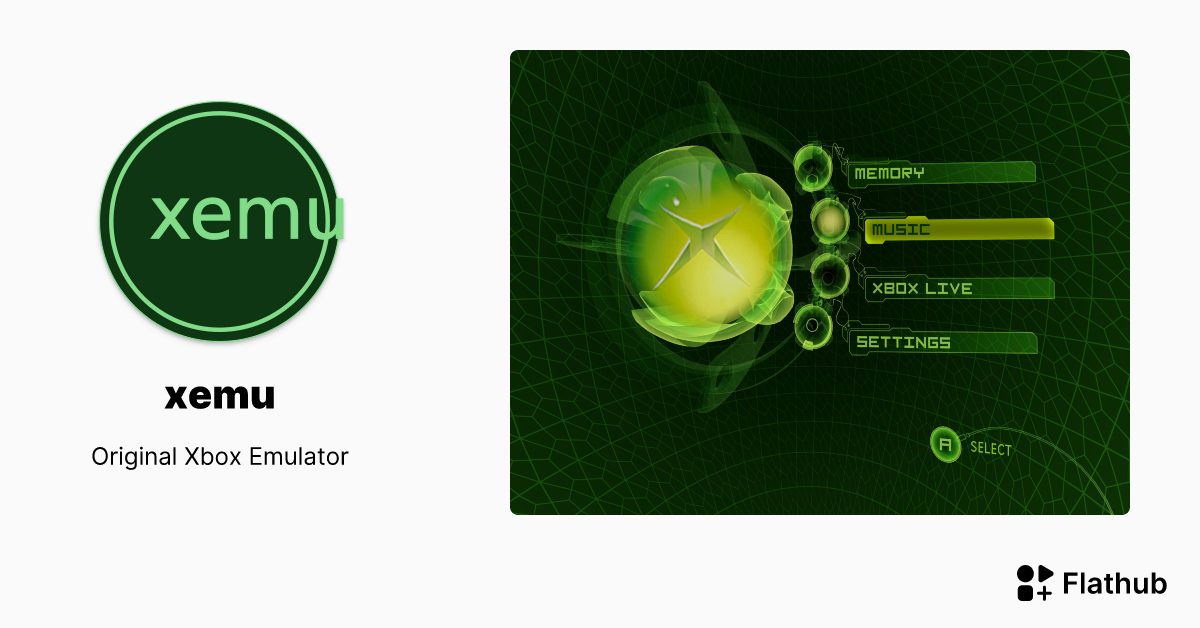
As a “heavyweight” competitor, competing directly with Sony and Nintendo’s PlayStation in the Console Gaming market, Xbox and the Xbox game pass ecosystem are also fondly called the “Netflix of games” allowing gamers to experience hundreds of different game series. However, not everyone can own their own Xbox, so the Xbox SEEU emulator was created to help you have a similar experience. This article will guide you on setting up XemU on Windows.
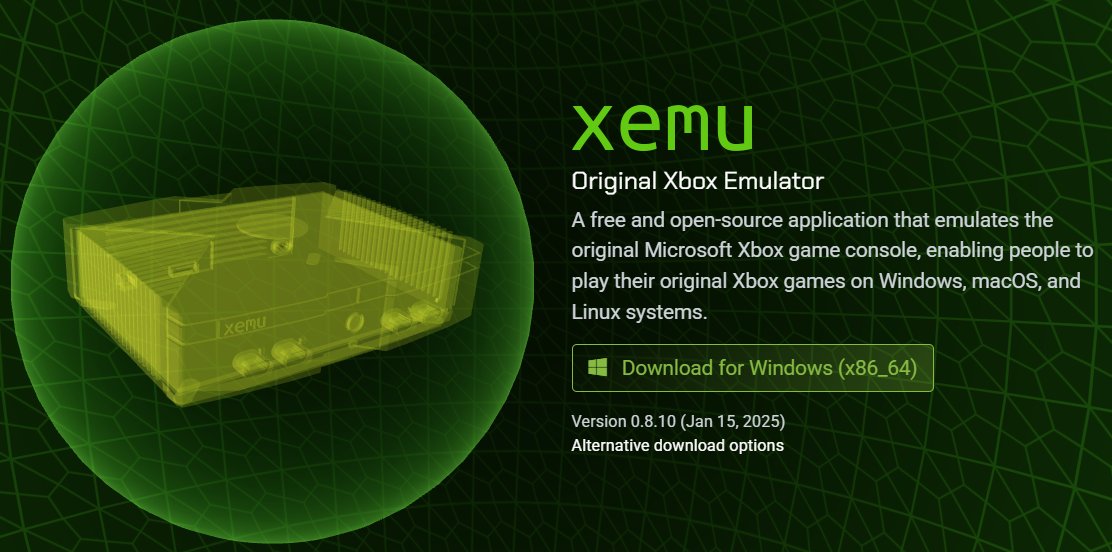
Download the XemU emulator
To download the XemU software, visit the publisher’s official website via the link here or search on Google.
Select “Download for Windows” to start downloading to your computer
While waiting for the emulator to download, take a look at the upper left corner of the screen and click on “Download”
On the interface just displayed, click select “Required Files” on the left.
Scroll to the bottom, click the link and download the Xbox Hard Disk Image file.
To check the list of compatible games, you can click “Compatibility” at the top of the page. Games that combine well with XemU will be listed in detail for you.
Unzip the files
First, prepare suitable decompression software. In case your computer is not available yet, you can try 7 – Zip because this is free software, easy to use and can handle many zip formats.
The files you need to prepare will include:
- CHEM Emulator
- Xbox Hard Disk Image
- Xbox Bios
- Xbox ROM files
- Complex File
To extract these files, you can perform the steps in order:
Step 1: Select the file to extract, right-click and select 7-Zip
Step 2: Chọn Extract to (…) (Extract to XEMU, Extract to Xbox Bios, Extract here)
Step 3: Once you have the extracted file, delete the original zip files to avoid confusion and save space.
Attention: As for Xbox ROMs, please note that the required format is .XISO so that the Xemu emulator can recognize the game.
Instructions for installing the XEMU Emulator
First, launch XemU.exe to start the emulator.
At this time, the installation window will appear on the screen. The following are some basic setup instructions for new users:
Set up Bios
Step 1: In the upper left corner of the screen, click “Machine”, then click “Settings”.
Step 2: At this time, a window will appear, in the “System” section, click to select “MCPX Boot ROM”
Step 3: In the file window, open the “Xbox Bios” folder you originally saved
Step 4: Select the file named “mcpx_1.0.bin”, click to open or right-click and select “Open”
Do the same with Flash ROM, go back to the Xbox Bios folder, click on the Complex_4627_v1.03_dobin file, select Open.
Continuing with the Hard Disk, click on the Xbox Hard Disk Image file you extracted before and you’re done.
If after completing the operation, the message “Application Restart Required” is still not displayed, please check and operate again. If you have received the above notification, you just need to close the emulator and reopen it to apply the recent changes.
Upon reboot, you will see the Xbox logo, indicating that the Bios is working.
Handle installation:
One of the reasons that XemU is chosen by many people is because this emulator can be integrated with many popular controllers such as PlayStation 5, Xbox series
To install the controller (Controller Settings), perform the following steps:
Step 1: Go to Machine, click “Settings”
Step 2: Click to select “Input”
Step 3: In case more than 1 handle is used, the SEEU emulator will automatically recognize and set the first handle as “Slot 1” and the second handle as “Slot 2”.
Note: Depending on the user’s needs, you can change the handle position, just select it again in the drop-down list.
You don’t need to set the keys manually because this emulator allows you to automatically assign keys to suit your needs and controller.
Instructions for optimizing graphics and performance on Xbox SEU emulator:
Step 1: Continue in the Machine section, select “Settings”
Step 2: Click “Display”
Step 3: In the Backend row: Choose Vulkan for the best performance. In case you use an older GPU, you can try OpenGL.
Step 4: In the Internal Resolution scale line, it is recommended to set it at 2x instead of 3x, because in reality there is not too much difference.
Step 5: Click to simulate booting in full screen mode at Full Screen on Startup.
Step 6: Windows Size depends on the type of device you use, choose the appropriate resolution for the screen (1440p, 4K,…)
Step 7: Turn on Vertical Refresh Sync to avoid screen tearing
Step 8: Set the default Aspect Ratio (4:3) to the original Xbox ratio. You can switch to 16:9 if you want to play in a wider mode, but there will be certain games that will have the image stretched when switching to this ratio.
After completing this step, close the emulator and reopen it to save the settings
And now you can experience the game right on the Xemu emulator by going to Machine and selecting Load Disc. We wish you success, and don’t forget to follow the next articles to see the content about the game!