PCSX2 PS2 Emulator Guide 2025
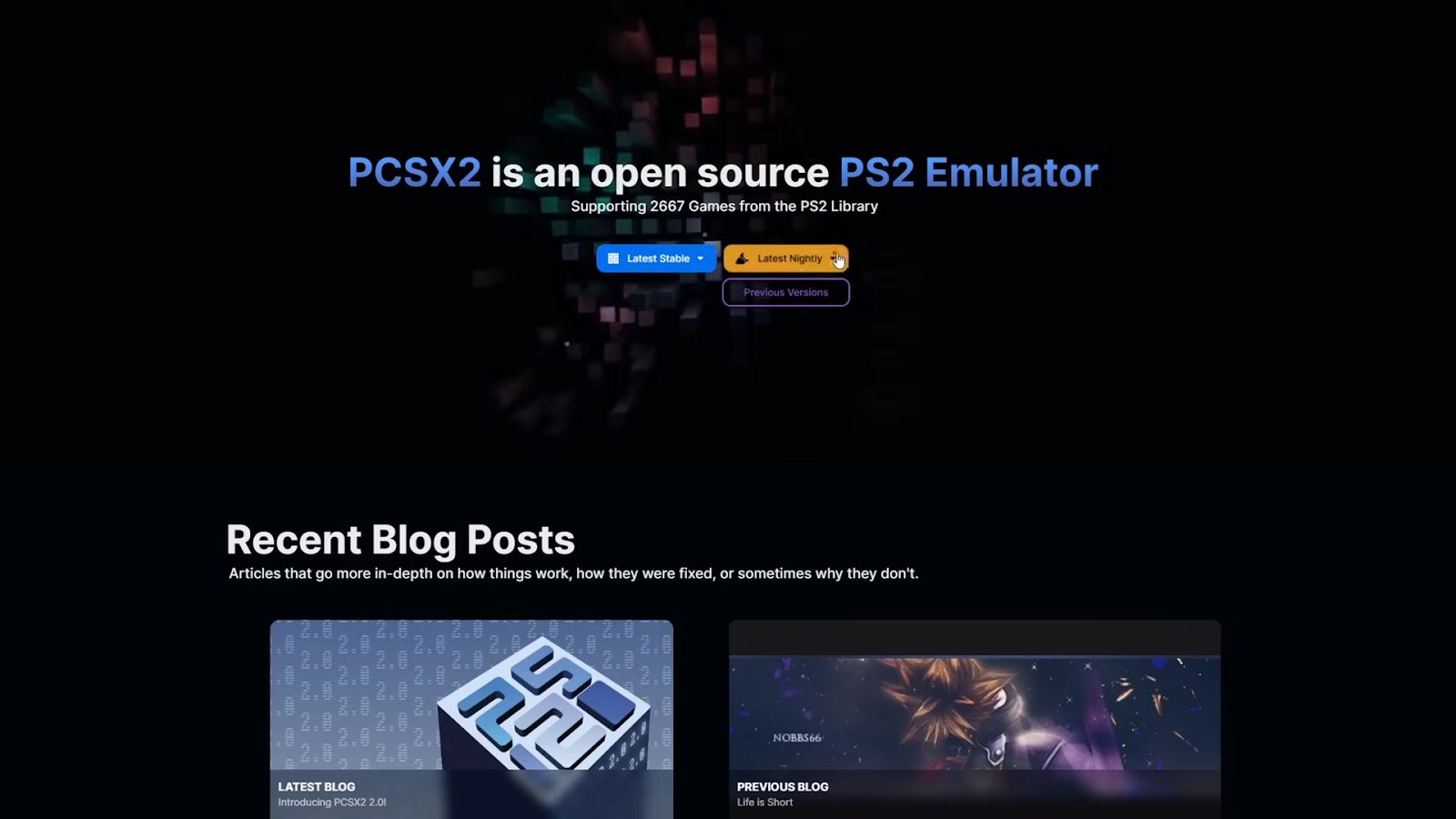
The PlayStation 2 emulator PCSX2 is one of the most popular image quality optimization software choices among gamers, allowing you to experience PS2 titles directly on your computer. So, do you know how to properly install this emulator? Follow the content of the article below to learn each step of setting up and enhancing the quality of PCSX2 on the Windows operating system!
1. Download PCSX2 and supporting software
First, you need to download the PCSX2 emulator from the official website:
Step 1: Visit pcsx2.net
Step 2: Click on “Latest Nightly” to download the latest version.
Step 3: Choose the version that matches your operating system (Windows, Linux, or Mac).
Step 4: Click download to begin downloading the software.
Additionally, you will also need to download 7-Zip software to extract files (If your computer already has extraction software, you can skip this step):
Step 1: Visit 7-zip.org
Step 2: Download and install the version that matches your operating system.
2. Prepare BIOS and ROMs
PCSX2 requires the PS2 BIOS to function. This is an essential file but is not provided with the emulator due to copyright issues. You can search for it on Google or extract the BIOS from your own PS2 console.
Once you have the BIOS, you’ll need to prepare ROMs of PS2 games. ROMs usually come in formats such as .ISO, .BIN, .MDF, or .CHD. Make sure you download games from legal sources or rip them from original discs..
3. Extract and install PCSX2
After downloading PCSX2, follow these steps to install it:
Step 1: Extract the PCSX2 file using 7-Zip.
Step 2: Open the extracted folder and run the file named pcsx2_qt to launch the emulator.
Step 3: Choose the interface language (Currently, PCSX2 does not support Vietnamese, so you can set English as the default).
Step 4: Customize the interface: You can change the theme of the emulator as you like.
Step 5: Enable “Enable automatic updates” to receive the latest updates.
Step 6: Click Next to continue
4.Set up BIOS for PCSX2
Step 1: When you reach the BIOS setup step, click Browse.
Step 2: Select the folder containing your BIOS files.
Step 3: Once a valid BIOS is found, it will appear in the list below.
Step 4: Choose the default BIOS (for example, USA if you want to play North American games).
Click Next to continue..
5. Set up ROMs folder
Step 1: Click Add and select the folder containing your ROMs
Step 2: Select the ROMs and click Select Folder.
Step 3: When asked whether to scan the folder, choose Yes so the emulator can automatically update the game list.
Click Next to continue.
6. Configure game controller
Step 1: In Settings, select Controller, then choose Controller Port 1 for the main controller. Make sure the controller type is DualShock 2.
Step 2: If you’re using a PS5 or Xbox controller, select Automatic Mapping to automatically assign the buttons.
Click Finish to complete the initial setup.
7. Fine-tune graphics settings
PCSX2 offers various graphic options to improve performance and visual quality:
- Choose graphics API (Renderer section):
- If you have a newer graphics card (from the last 4–5 years): Choose Vulkan.
- For older graphics cards: Choose OpenGL or Direct3D 11/12.
In the Adapter section just below, select your computer’s graphics card.
- Choose resolution:
Default resolution: Native PS2.
- Higher resolutions:
- 2x – 3x Native (1080p) for mid-range PCs
- 4x – 6x Native (1440p) for higher-end PCs
- 12x Native (8K) for high-end setups only
- Enable Anisotropic Filtering: Set it to 16x to improve sharpness.
8. Configure memory cards
Step 1: Still under Settings, scroll to Memory Cards.
Step 2: Click Create, name the card (e.g., “Saves”), and choose 8MB as the size.
Step 3: After creating the card, right-click it and select Use for Slot 1.
9. Configure display and game list
Enable fullscreen mode: Go to Settings, choose Interface, and select Start Fullscreen.
Update game list: If you add new ROMs, go to Game List and click Scan for new games.
Switch to Grid View: Click the four-square icon to display the game list in cover image format.
Add cover images: Go to Tools, select Cover Downloader, enter the cover image URL from GitHub, and click Start.
10. Apply patches to optimize games
Some games support widescreen patches (16:9 aspect ratio) and 60FPS patches:
Step 1: Right-click the game and select Properties.
Step 2: Go to the Patches section and enable the available options.
Step 3: If the game has multiple patches, try toggling them on or off to check compatibility.
11. Launch and experience the game
After completing the setup, you can select a game from the list and click Play to start. During gameplay, you can:
- Press F9 to toggle between software and hardware rendering modes.
- Press Esc to pause and return to the main menu.
- Use Save State/Load State to quickly save and load your game progress.
And that’s it—you’ve successfully installed the PCSX2 emulator! Now you can enjoy the thrill of playing your favorite PS2 games on your computer with smooth performance and authentic gameplay. Don’t forget to follow upcoming articles for more interesting tips and knowledge!