How to Add and Install ISO/ PKG Game ROM in PS3 Emulator RPCS3 (2025)
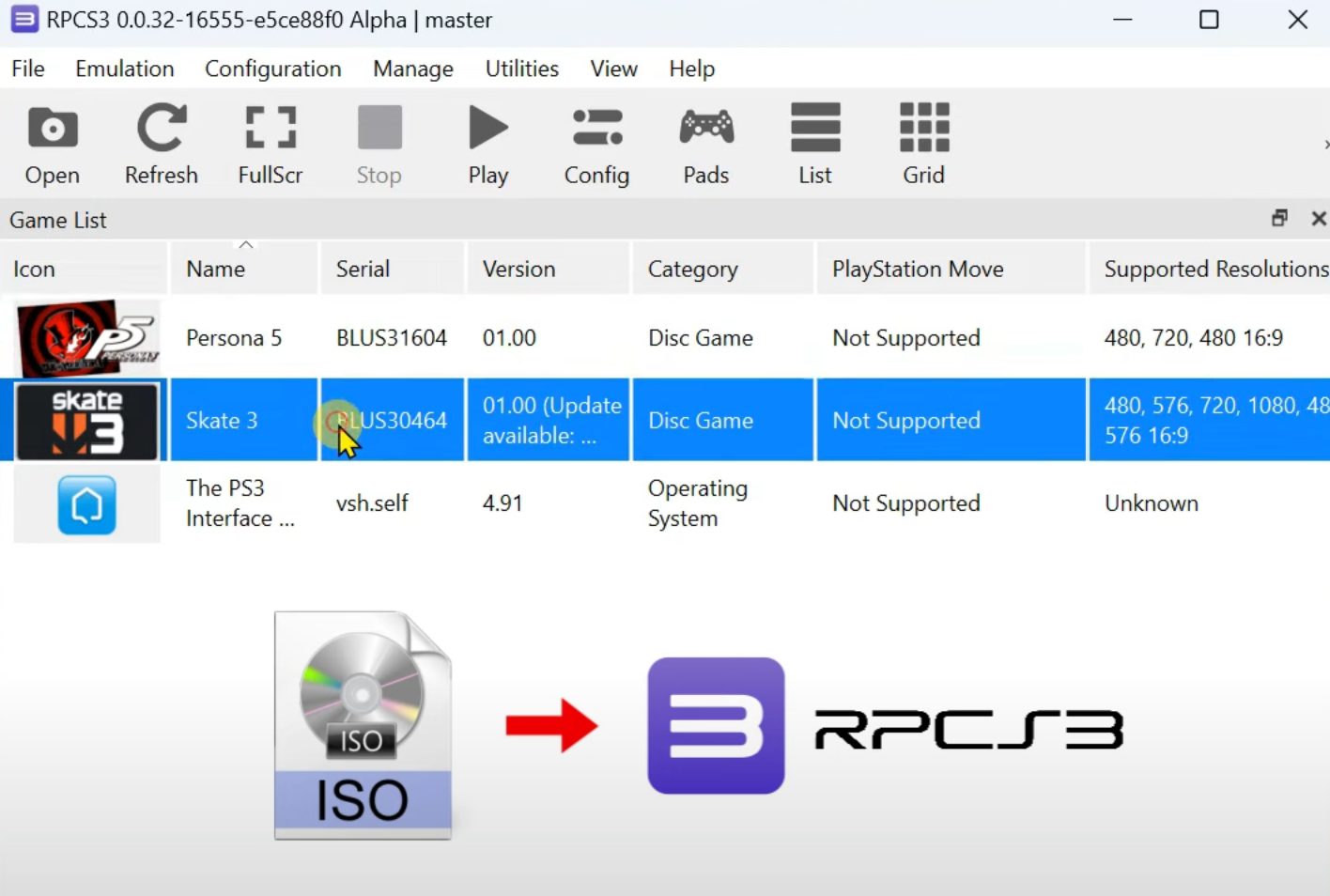
Hey everyone, welcome back to the Romsfun blog, where we share useful tips for emulation gaming. This article will be very helpful for those who want to play original PS3 games on PC through the PS3 emulator called RPCS3. This is a powerful open-source PlayStation 3 emulator that allows you to play PS3 games on your PC. Typically, for a game to appear in the emulator, your game file needs to be in SFB format. However, the PS3 ROMs collection that we provide or that you find anywhere on the Internet usually has ROM files in ISO or PKG format.
After setting up RPCS3 on your PC, if you try to drag and drop your ISO game file, you won’t be able to do so. This is because RPCS3 does not directly support the ISO disc image format.
Don’t worry. In this article, I will explain how to add PS3 ISO or PKG game files to the RPCS3 emulator on a Windows PC. The steps for macOS and Linux are completely similar.
Please note that RPCS3 currently does not support mobile, so if you see any instructions to download RPCS3 for mobile, it is definitely fake.
Add/ Install ISO Game Files
The emulator needs access to the individual files and folders inside the ISO to accurately simulate the game. Therefore, to add a game, we must extract the contents of the ISO file and save them in a game folder format.
To do this, first mount the ISO file using Windows Explorer. This will open the ISO file in a virtual DVD format. Inside the virtual DVD drive, you can see three files: PS3_GAME, PS3UPDAT.PUP, and PS3_DISC.SFB.
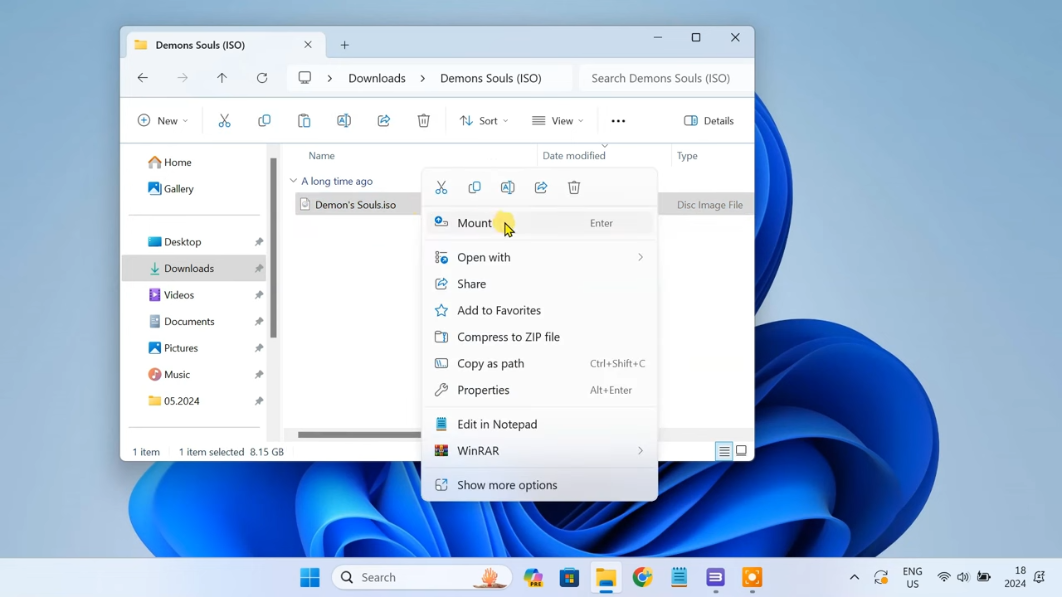
Select all three files, then right-click and select copy.
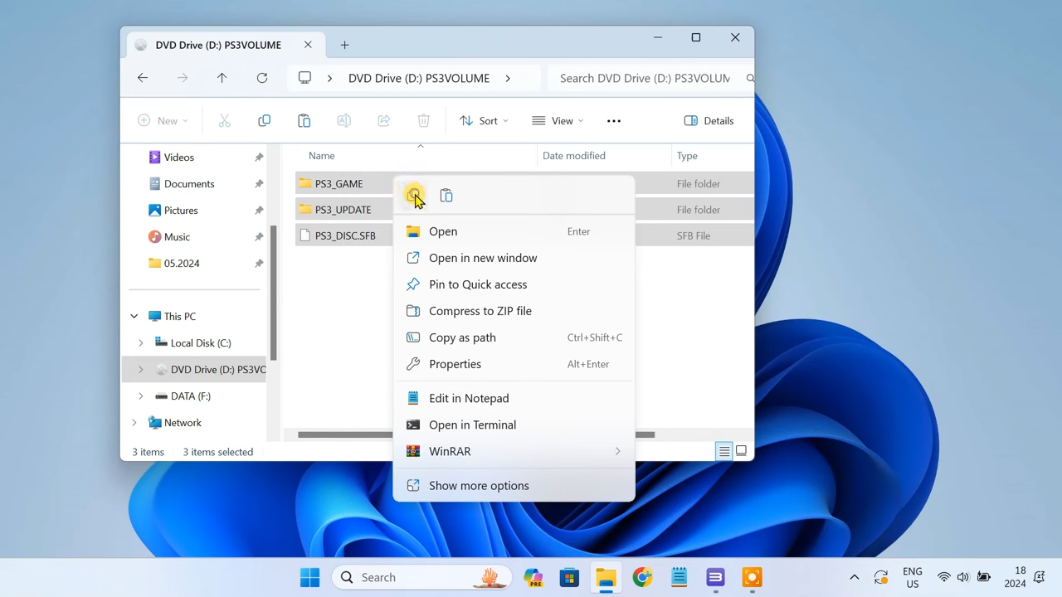
Now, exit here, create a new folder, and name it after the game you are adding. In this article, I am adding the game Demon's Souls. Paste the three copied files into this folder.
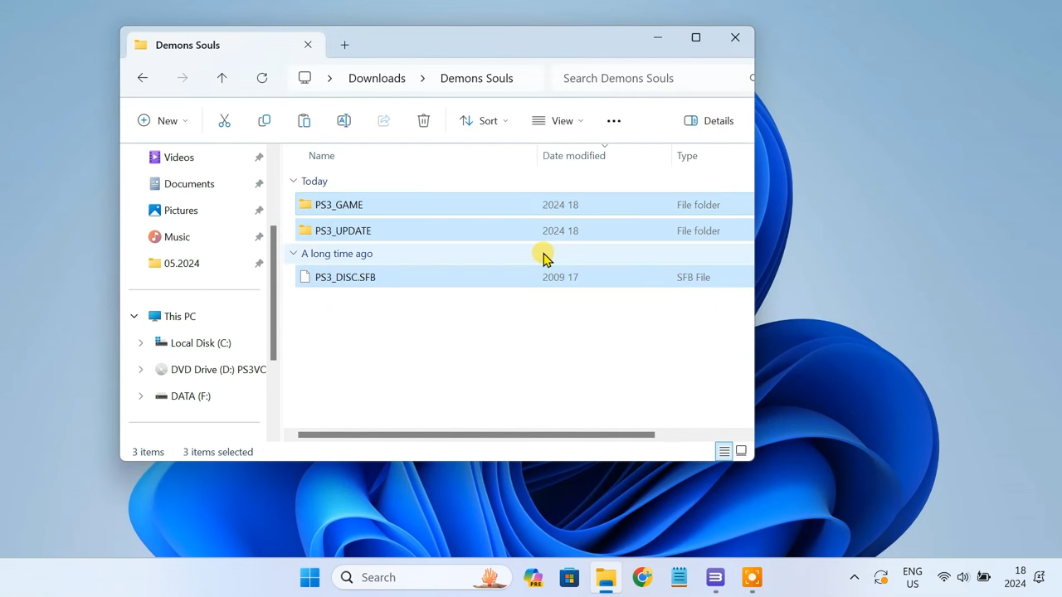
Now it’s time to load the game into RPCS3. You need to open the RPCS3 emulator and go to “Add Game“. Navigate to the folder you just created and select it.
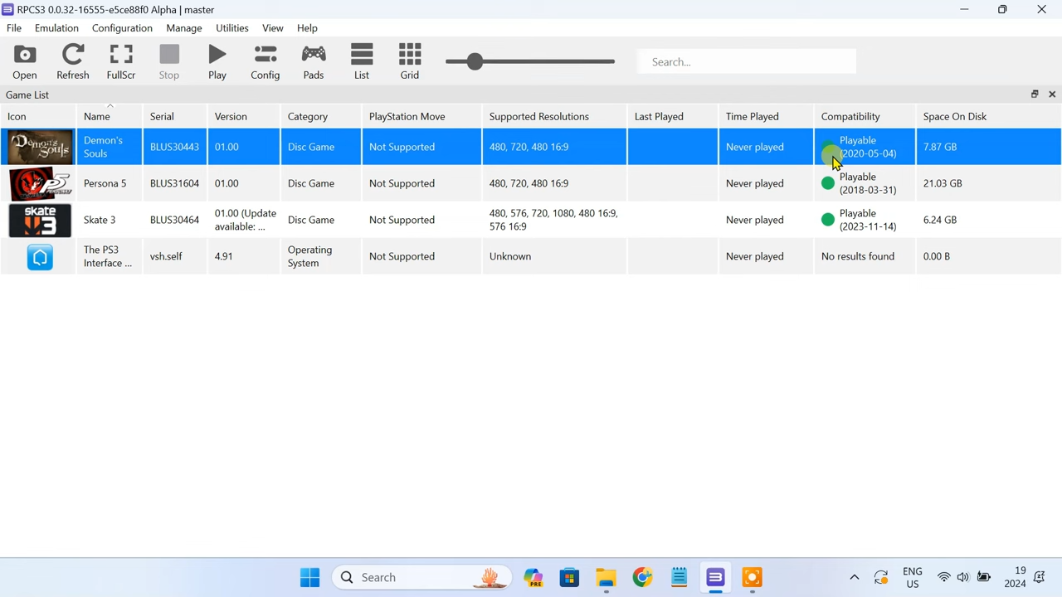
The game will now appear in the RPCS3 window. You can see a green compatibility icon indicating that it will run well.
And that’s it, you are ready to play your PS3 game. The game will load and compile shaders. Once the compilation process is complete, you will be able to play the game smoothly.
Note: Please place each game’s folder in the root directory of the emulator for easy management. The path to place them is /RPCS3/Games/.
Add/ Install PKG Game Files
Installing ROM games in PKG format on the RPCS3 emulator is much easier because it is already supported by a built-in function in the emulator. You can follow these steps:
Prepare the PKG file and place it on your device’s hard drive. Open RPCS3. In the menu at the top left of the application window, select File -> "Install Packages/Raps". A file browser will open, then you need to navigate to the folder where you saved the PKG file and select it.
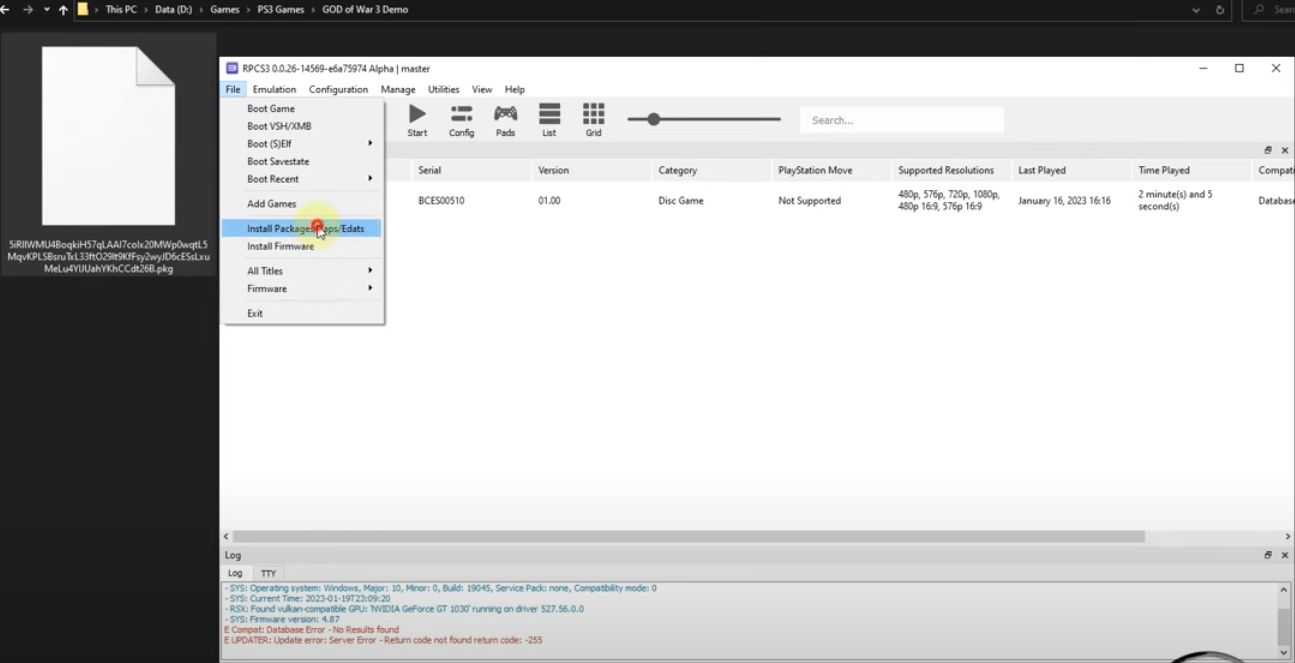
Click Open and wait a moment for the game installation process to complete. Once it’s done, you will see the game displayed in the RPCS3 game list. Now you can open it and play.
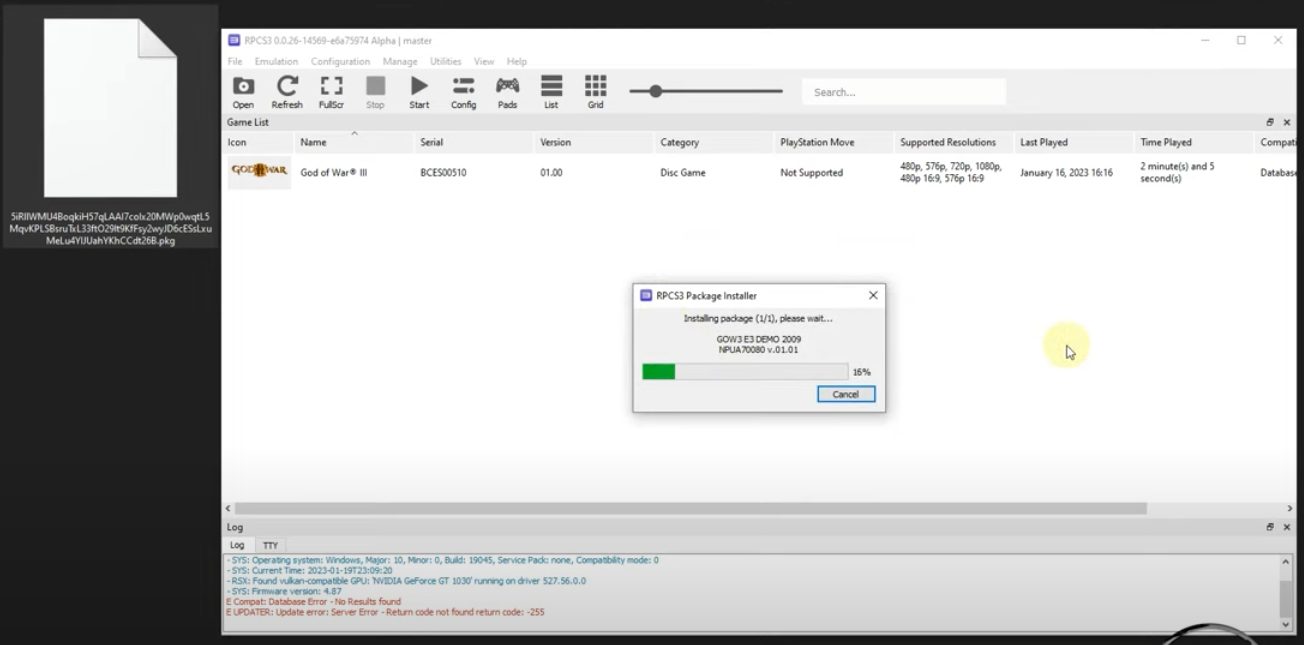
Summary
By following these steps, you will be able to load and play your PS3 ISO game files in the RPCS3 emulator. If you have any questions, don’t hesitate to leave them in the comment section below. Don’t forget to visit our ROMs collection to discover more!”