DuckStation PS1 Emulator – Comprehensive Guide (2025)
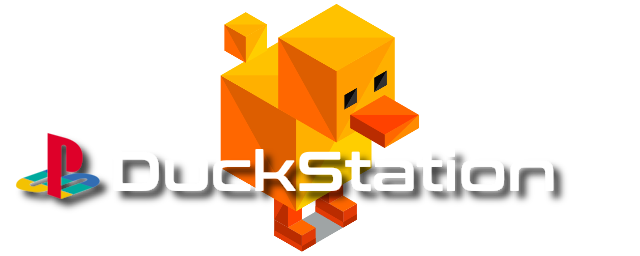
Guide to Installing PlayStation 1 Emulator (DuckStation) on Windows 11
When it comes to PlayStation 1 emulators, DuckStation is always one of the first names mentioned. Not only because of its excellent graphics optimization and ease of use but also because DuckStation is an open-source and free emulator. Compared to ePSXe, many gamers or newbies tend to prefer DuckStation. If you are also interested in this PlayStation 1 emulator, this guide will show you how to install it on Windows 11.
Downloading DuckStation
Before getting started, follow these steps:
Step 1: Visit the official website of the developer or click the direct link here.
Step 2: On the page, you will see a download option for Windows.
Note: If you have not installed or are unsure whether your system has Microsoft Visual C++, download and install it first. Typically, if you have played games on your PC before, this software might already be installed. Otherwise, search and download it, as DuckStation requires it to function.
Extracting Files
First, prepare the necessary files to launch the emulator, including:
- DuckStation Emulator
- BIOS File
- PS1 ROM Folder
Additionally, install extraction software. In this example, we use 7-Zip because it is free and user-friendly. You can download it directly here
As a rule, whenever you install an emulator, you need to extract zip files. Follow these steps:
Step 1: Right-click on the DuckStation.zip file, select “Show more options,” then choose “7-ZIP” or the extraction software you are using.
Step 2: Click “Extract to DuckStation-Windows-x64,” and a new folder will be created. You can delete the original zip file to save space.
Extracting the BIOS File
After downloading the BIOS file successfully, extract the file following the same steps as for DuckStation. Once extracted, the file will be named “scph1001.bin” as shown in the illustration.
Of course, you must also extract PlayStation 1 game files. Unlike other emulators, DuckStation requires you to extract the ROM zip file before running games. Follow these steps:
Step 1: Open the PlayStation 1 folder.
Step 2: Press Ctrl + A or manually select all files, right-click, select “Show more options,” then “7-Zip,” and choose “Extract Here.”
The extraction process may take some time. Once completed, each game will have a folder containing BIN and CUE files. However, in some cases, a game may have multiple BIN files but only one CUE file—this is completely normal.
Installing DuckStation Emulator
Start the software by double-clicking “DuckStation.exe.”
Setting Up the BIOS
Step 1: In the initial window, you will see the “DuckStation Setup Wizard.” You can choose your preferred interface, click “Enable Automatic Updates,” then press “Next.”
Step 2: In the BIOS Directory section, click “Browse.”
Step 3: Select the BIOS folder you previously created.
Step 4: Click “Select Folder” to complete the process.
Then, press “Next” to proceed to ROM setup.
Adding ROMs to the Emulator
DuckStation does not provide ROM files of the game so if you want to play it you will need to download it from a third party source. We have now uploaded the complete collection of ROMs for PS1 so you can download them completely free on our website.
Step 1: In the displayed window, click “Add” to add your PS1 game folder.
Step 2: Select the PS1 ROMs folder and click “Select Folder.”
Step 3: Choose “Yes” when asked whether to scan the folder (Scan Recursively?).
The system will then move you to the controller configuration tab when you select “Next.”
Configuring the Controller
One reason why DuckStation is widely favored is that it supports various popular controllers, such as Xbox One, Xbox Series X/S, PlayStation 5 DualSense, and more.
To set up the controller, follow these steps:
Step 1: Select Port 1, click “Automatic Mapping,” and the emulator will automatically detect your controller.
Step 2: If adding a second controller, go to Port 2, select “Analog Controller,” then click “Automatic Mapping.”
Adding Game Covers
After completing the setup, the software will launch and display your games. However, when clicking on the four-square icon in the top left corner, you will notice that game covers are missing.
If you want to display game covers for a better visual experience, follow these steps:
Step 1: Go to Tools > Cover Downloader.
Step 2: Open Google and visit DuckStation’s GitHub page (Click here).
Step 3: Scroll down and copy the URL of the cover image.
Step 4: Return to DuckStation, right-click in the input box, paste the copied link, and select “Start.”
Now, all your games will be displayed with attractive cover images.
Enhancing the Gaming Experience
One of the main concerns for gamers is graphics quality. How do you optimize graphics settings? Follow these steps:
Optimizing Graphics and Performance
Step 1: Click “Settings,” then “Interface.”
Step 2: Under “Game Display,” select “Full Screen” to enable fullscreen gameplay.
Step 3: Select “Emulation,” then enable “Vsync.”
Step 4: In the “Rewind/ Runahead” section, select “Enable Rewinding.”
Step 5: Under “Graphic,” go to “Renderers” and change “Automatic” to “Vulkan.” If your GPU is outdated, try OpenGL.
Step 6: For “Internal Resolution,” choose based on your screen resolution (1080p, 1440p, 4K). If your system lacks a dedicated GPU, set it to 1080p for optimal performance.
Step 7: For “Texture Filtering” and “Sprite Texture Filtering,” select “JC2 No Edge Blending” to enhance image sharpness.
Step 8: For “Aspect Ratio,” choose 16:9 for fullscreen gaming or 4:3 to maintain the original PS1 aspect ratio.
Step 9: Under “OSD,” enable “Show FPS” if you want to monitor performance while playing.
Setting Up Hotkeys
Step 1: Return to “Settings,” then “Controllers.” Here, you can also remap controller buttons if desired.
Step 2: Under “Hotkeys,” select “Rewinds” and assign a suitable key.
Now, you have successfully completed the basic setup for the DuckStation PS1 emulator. You can enjoy your favorite games with enhanced graphics and smooth performance. Good luck and have fun!